
How To Connect Divoom Ditoo To Phone And Pc?
 The products are designed between technology and classicism, which is Divoom
The products are designed between technology and classicism, which is Divoom
Did you know that the Divoom Ditoo is an innovative speaker that claims to elevate your audio, and entertainment experience? But the real question is, do you know how to connect Divoom Ditoo to your PC and phone?
In this blog post, we'll walk you through the step-by-step process of connecting it and also take a look at some of its product offerings. We also explore the benefits that this speaker can bring to your audio experience. Sounds intriguing, doesn't it? Well, let's dive right in!
[table_content]
What is Divoom?
Divoom stands as a distinguished brand with a specialization in the creation of audio and digital display products. Its inception dates back to 2006 when a passionate consortium of music enthusiasts and tech aficionados united in their aspiration to develop pioneering, superior-quality offerings that seamlessly meld sound and visual experiences.
 Introducing the Divoom team!
Introducing the Divoom team!
At the core of Divoom's mission lies the objective to infuse delight and ingenuity into the lives of individuals through an extensive product line-up. Their repertoire encompasses an array of offerings, including portable speakers, intelligent alarm clocks, pixel art frames, and more. Moreover, their products are designed to be fun, colorful, and interactive, allowing users to express themselves and connect with others through music and art.
Who is the creator of Divoom?
As mentioned earlier, Divoom is a brand known for its speaker products. Initially, they focused on developing and selling speakers, much like other brands in the industry.
 Meet Terry Yu, the creator of Divoom
Meet Terry Yu, the creator of Divoom
However, a significant turning point occurred in 2014 when Terry, the founder of Divoom, attended the San Francisco Maker's Faire. There, he came across some intriguing LED gadgets that used SD cards to display 8-bit pixel designs on LEDs. This concept was novel, especially considering that LED speakers were just emerging at the time, and no one had yet thought of combining this visual feature with audio playback.
Until 2015, Terry introduced the world to the very first-pixel art speaker, called the Aurabox (which later paved the way for the Divoom Ditoo speakers), and it was met with tremendous success. Since that groundbreaking launch, Divoom has continued to expand its product line beyond just speakers, introducing various non-speaker pixel art gadgets, including the innovative Divoom sling bag.
What are the features of Divoom Ditoo?
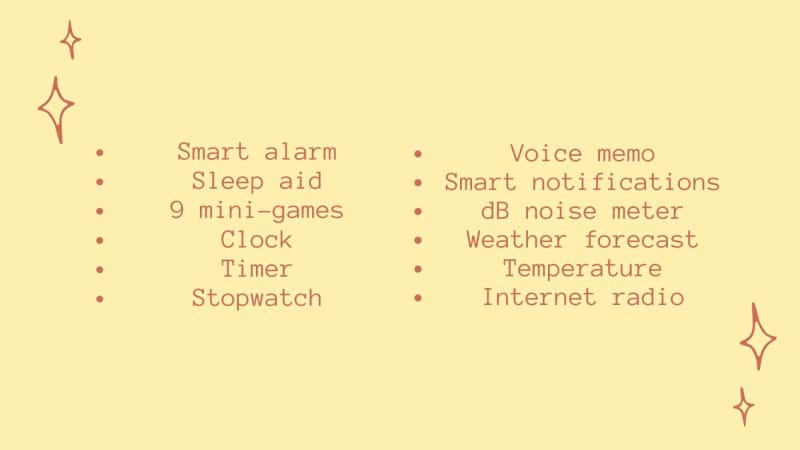 Features that Divoom Ditoo offers
Features that Divoom Ditoo offers
You know, the Divoom Ditoo speaker isn't your run-of-the-mill music player; it's way more than that. So, in this section, let's take a closer look at the features that really make Divoom Ditoo stand out from the crowd in the industry.
Smart alarm
This distinctive feature seamlessly transforms the Divoom speaker into a Divoom clock. The intelligent alarm function empowers you to configure up to 14 distinct alarms, each with its unique sounds, colors, and animations. Additionally, you have the flexibility to personalize your alarm sound and pixel art through the Divoom app.
 Transforming from a speaker into an alarm clock - Image credit: Custom Amp Covers
Transforming from a speaker into an alarm clock - Image credit: Custom Amp Covers
The intelligent alarm function enhances your waking experience by gently rousing you with natural sounds and soothing lighting. You can conveniently snooze or deactivate the alarm by simply shaking or tapping the device. Beyond waking you up, this feature serves as a valuable reminder for significant events like birthdays, meetings, or appointments.
Pixal art galore
Here's another fantastic feature we'd like to introduce you to on the Divoom Ditoo – it's called "Pixel Art Galore."
 Unleash your creativity with Divoom Ditoo!
Unleash your creativity with Divoom Ditoo!
This incredible feature allows you to craft and showcase your very own pixel art animations on the 16x16 LED screen. You can do this either through the user-friendly Divoom app or using the built-in keyboard. Besides, you can also explore a treasure trove of pixel art designs created by fellow Divoom enthusiasts in the community. And if you're feeling generous, share your own masterpieces with others.
The pixel art feature on Divoom Ditoo is not only loads of fun but also a breeze to use. You can add a personal touch to your device by customizing it with a variety of themes, icons, stickers, and eye-catching effects. It's the perfect way to let your creativity shine!
Entertainment
 Entertainment right on your speakers - Image credit: Nasi Lemak Tech
Entertainment right on your speakers - Image credit: Nasi Lemak Tech
When it comes to having fun, the Divoom Ditto has a cool retro computer-style design. It lets you play old-school electronic games like Tetris, Snake, Pixel Slot, and more using the built-in keyboard. Plus, you can use it to listen to music from your phone, tablet, or computer via Bluetooth or an AUX cable. Additionally, Divoom Ditto allows you to instantly turn it into a Divoom karaoke system at home with just a Divoom microphone to connect to the speaker
Beyond gaming and music, this speaker proves itself as a multifunctional tool by offering users the option to access real-time weather information. Information such as temperature, humidity, wind speed, and air quality can be conveniently displayed, with pixel art icons representing the current weather conditions appearing on the LED screen.
How to connect Divoom ditoo?
In this segment, we'll guide you through various ways to connect your Divoom Ditoo to different devices like computers, phones, and more.
How to connect Divoom ditoo to PC?
For connecting Divoom Ditto to your PC, you have two options
Bluetooth Connection:
- First, download the Divoom app from Divom official website onto your PC.
- Make sure Bluetooth is turned on for both your PC and Divoom Ditto.
- Now, open the Divoom app on your PC and search for nearby devices.
- Your Divoom Ditto should show up in the list of available devices. Simply click on it to connect.
- Once they're paired up, you'll hear a confirmation sound from your Divoom Ditto and spot a Bluetooth icon on the LED screen.
Cable Connection:
- For a cable connection, use the USB-C cable that came with your Divoom Ditto.
- Plug one end of the cable into the USB-C port on the back of your Divoom Ditto.
- Then, plug the other end into any USB port on your PC.
- Look at the LED screen on your Divoom Ditto, and you should see a USB icon indicating that it's connected.
How to connect Divoom ditto speaker to phone?
As the same connection to PC. You can connect your Divoom speaker to your phone using either Bluetooth or a cable, depending on your preference and what's available. Here's how to do it:
Bluetooth Connection:
- Turn on the Bluetooth feature on both your phone and your Divoom speaker.
- Open the settings app on your phone and tap on "Bluetooth."
- Look for your Divoom speaker in the list of available devices. Once you spot it, tap on it to pair it with your phone.
- When successfully paired, you'll hear a reassuring confirmation sound from your Divoom bluetooh speaker, and you'll see a Bluetooth icon light up on the LED screen.
Cable Connection:
- If you prefer a wired connection, grab the 3.5mm audio cable that came with your Divoom speaker.
- Plug one end of the cable into the audio jack on your phone.
- Now, connect the other end of the cable into the audio jack on your Divoom speaker.
- Your Divoom speaker will display a cable icon on its LED screen to indicate that it's connected via cable.
Well, it's easy, right? Now you can play music from your phone and see the pixel art displayed on your Divoom speaker.
Divoom review
Now that you've learned how to connect, are you curious to dive deeper into this brand's product lineup? In this part, we'll take a closer look at the products they offer, provide some insights on batteries, and introduce support applications to enhance your overall user experience.
What does Divoom provide?
Sure, here's a more simplified and conversational overview of Divoom's product categories and their best-sellers:
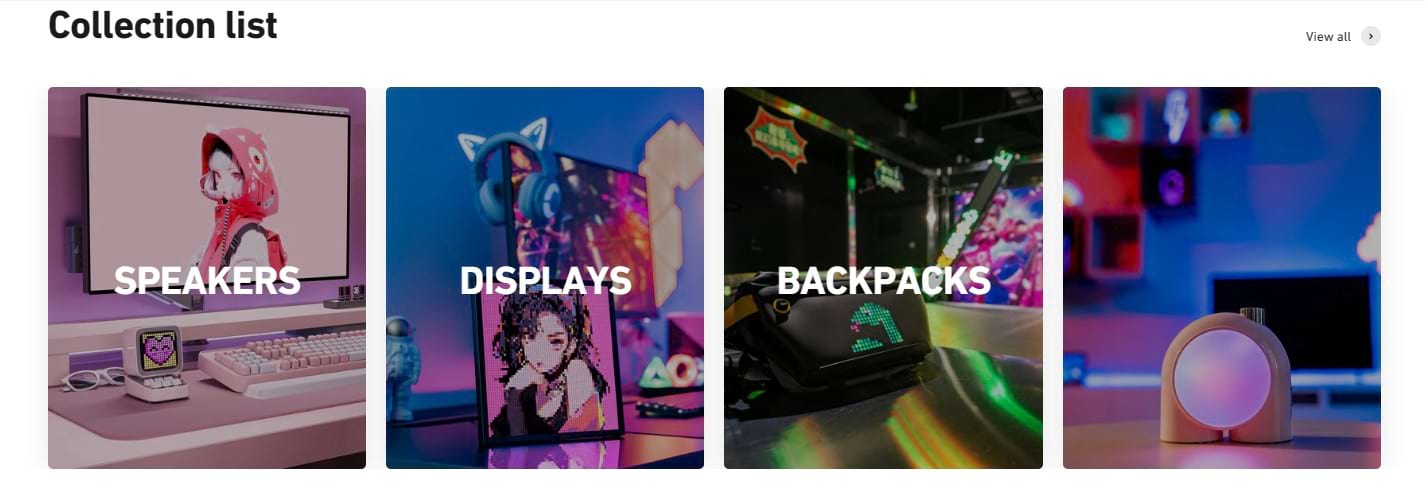 Divoom offers up to four product categories
Divoom offers up to four product categories
- Speakers: Divoom's speakers are like your music buddies. They're not only loud and portable but also come with cool pixel art displays that you can personalize. These speakers are versatile, perfect for playing music, gaming, watching videos, and more. The superstar in this category is the Divoom Ditoo Plus, a speaker with a retro vibe.
- Displays: If you're into art and creativity, Divoom's displays are a blast. You can create your own pixel art or explore a treasure trove of pixel art from the Divoom community. The fan favorite here is the Divoom Pixoo 64. It's a square-shaped pixel art display with a 64x64 LED screen, a built-in battery, and a magnetic back.
- Backpacks: Divoom's backpacks are not your ordinary bags; they're stylish and functional. You can make them your canvas by displaying pixel art images or text on the front panel, which happens to be tough and water-resistant. The star of this category is the Divoom Sling Bag. It's got a 4.7 inch LED screen on the front.
- Lights: Divoom's lights set the mood and ambiance just right. You can tweak the brightness, color temperature, and color mode, or pick from cool pre-set scenes. The crowd-pleaser in this category is the Divoom Planet 9.
 The best-selling products at Divoom
The best-selling products at Divoom
So, whether you want to jam out with friends, express your artistic side, show off your style, or create the perfect ambiance, Divoom has something for you in these four awesome categories.
Divoom battery life
One of the great things about Divoom products is their long-lasting battery life. You can enjoy music and pixel art for hours without worrying about the battery dying. Divoom products have different battery sizes, but they all have a rechargeable lithium battery that you can charge with a USB cable.
 When you use Divoom continuously, its battery life can last for up to half a day
When you use Divoom continuously, its battery life can last for up to half a day
On average, The speaker is powered by a 3,000mAh battery so Divoom products last around 8 to 10 hours, depending on how loud the volume is and how bright the screen is. To make your battery last longer, you can:
- Turn off the device when you're not using it.
- Lower the volume and screen brightness when you can.
- Use a power-saving mode if it's available.
- Keep your device away from really hot or humid places.
Following these tips will help you enjoy your Divoom product for a longer time between charges.
Divoom app
You've probably come across mentions of the Divoom app while we've been chatting about the cool features of the Divoom Ditoo. But if you're curious about what this app can do, let's dive right in.
Think of the Divoom app as your trusty companion. It's a free and super user-friendly app that gives you the power to take charge of your Divoom gadgets. It's like a remote control for all things Divoom. With this app, you can personalize and fine-tune various settings on your Divoom devices. That includes setting up alarms, managing your calendar, creating pixel art, and tweaking sound settings to your heart's content.
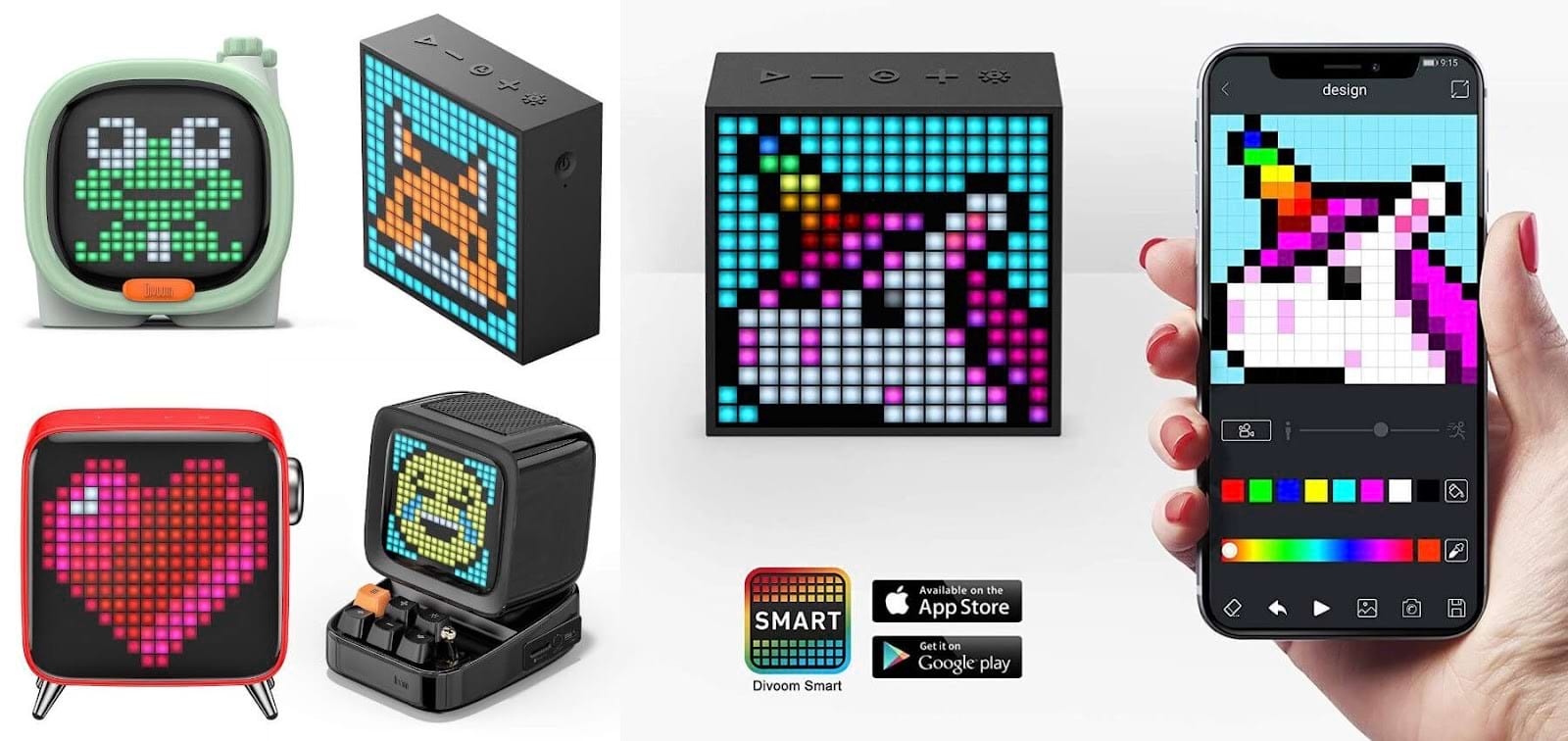 You can easily customize flavors using the Divoom app - Image credit: Sir Apfelot
You can easily customize flavors using the Divoom app - Image credit: Sir Apfelot
In addition, you can snag the Divoom app from popular app stores like the App Store (for iOS), and Google Play (for Android), and it's even available for your computer. So, it's right at your fingertips whenever you need it.
Divoom reviews
Before you decide to spend your hard-earned money on your favorite product, we strongly recommend that you take the time to read Divoom reviews from actual customers who have experienced the product firsthand. We've taken the time to compile the most honest and verified reviews of Divoom products.
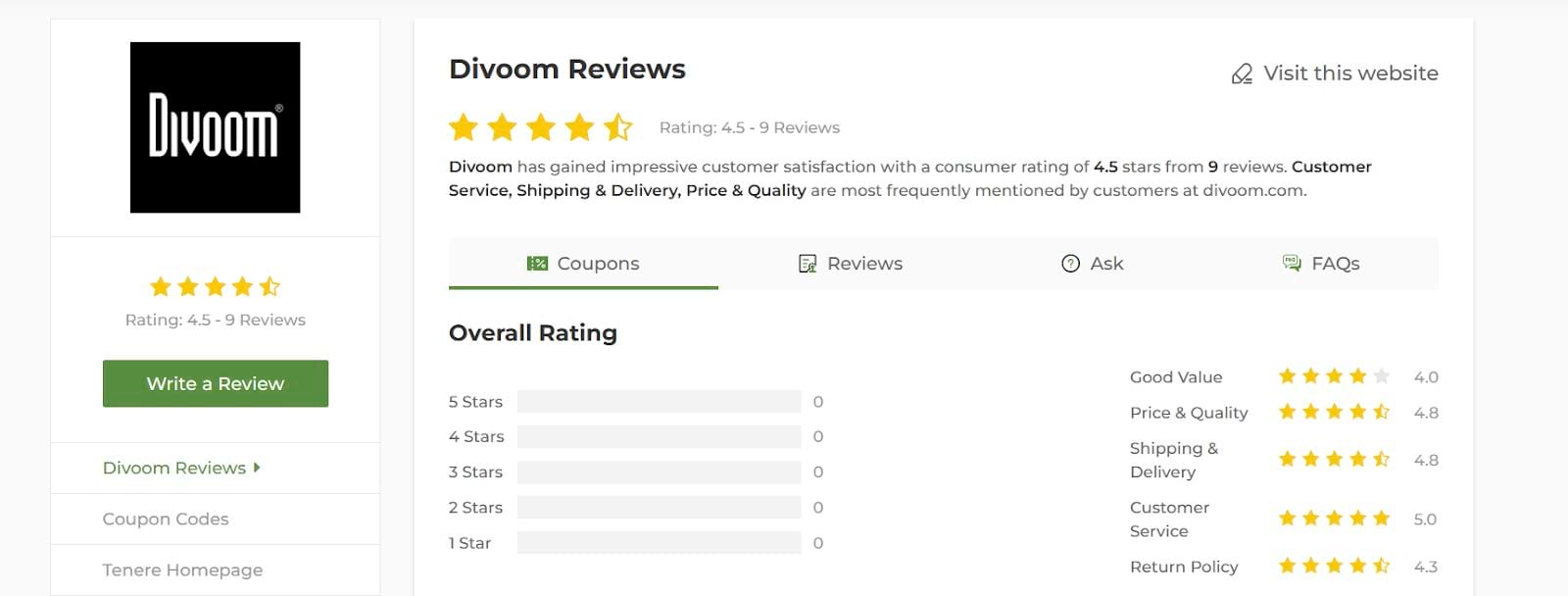 Divoom has received a high scorefrom customers
Divoom has received a high scorefrom customers
- "I absolutely adore my Divoom Fairy OK. It's this adorable little powerhouse of a speaker with a pixel art display and a touch sensor. I use it for music, gaming, videos, and more, and trust me, it's a breeze to customize with the Divoom app. It's not just a treat for me but also a fantastic gift option for my pals." - Mike
- "I got the Divoom Timebox for my son, and he's over the moon about it. It's like a genius alarm clock with a pixel art display and a built-in speaker. He sets different alarms with unique sounds and animations, creates pixel art, and even snags cool designs from the Divoom community." - Andy
Nevertheless, a few users have raised concerns about Divoom's delivery service, mentioning that it can be slow, less dependable, or relatively costly. As an example, one user commented:
- "I ordered the Divoom Planet 9 from their official website and opted for express shipping, paying extra for it. However, it ended up taking more than two weeks to arrive." - Mary
It's evident that users generally have a positive opinion of Divoom products. However, many have expressed their concerns about the delivery service needing improvement. Divoom acknowledges this feedback and is committed to making their delivery service more reliable to ensure customer satisfaction. They're actively working on enhancing the delivery experience day by day.
Divoom coupon
After fully immersing yourself in the brand and discovering ways to connect with it, your next consideration might revolve around cost-effective shopping. Well, you're in luck! Utilizing coupon codes is a savvy method to acquire your favorite items without straining your budget. We highly recommend the trusted coupon platform, Tenere. Below, you'll find our exclusive Divoom coupon code for your convenience.
[exclusive_coupon|limit=3]
And if these codes don't quite strike your fancy, we've got you covered with some handy tips and tricks for discovering even more Divoom coupons.
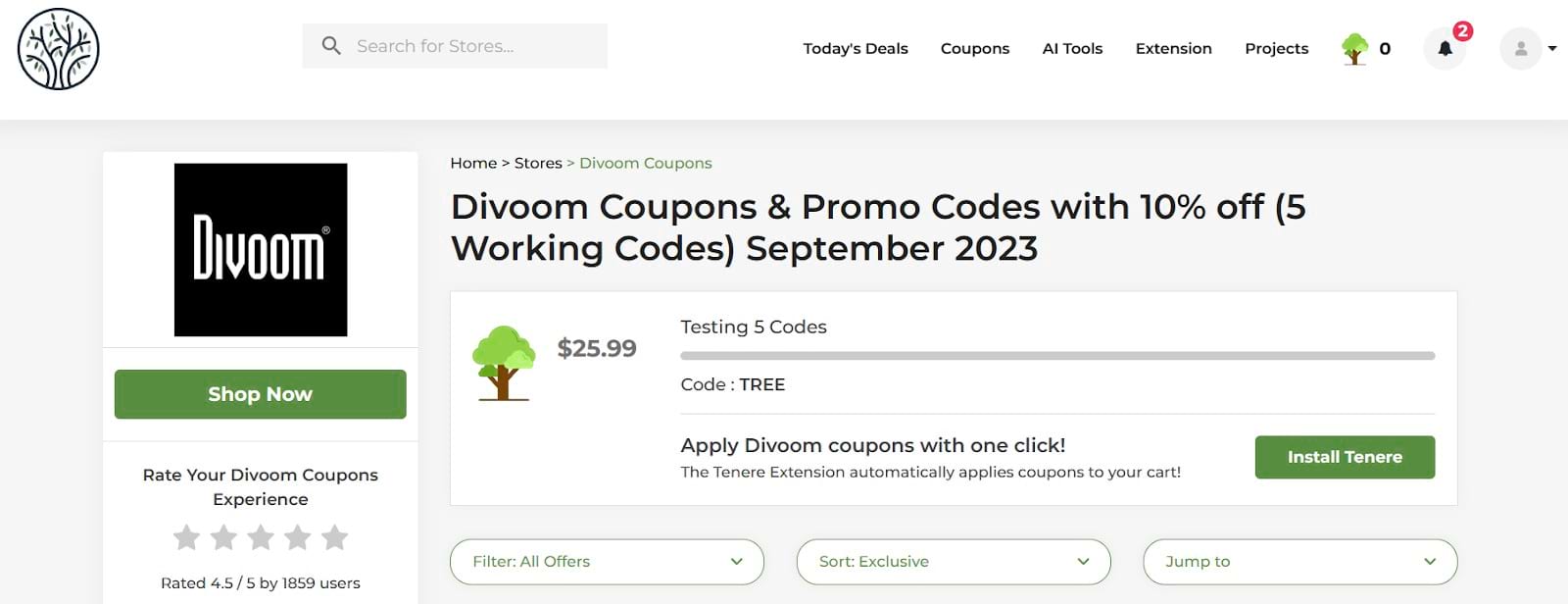 Tenere is a reputable platform for finding discount codes
Tenere is a reputable platform for finding discount codes
- Official Website: Start your shopping journey on the official Divoom website. Often, brands post special deals and coupon codes right on their site. Keep an eye out for a "Promotions" or "Coupons" section, usually located in the website's header, footer, or even on product pages. It's a straightforward way to pocket some savings!
- Coupon Platforms: Another super-effective way to snag Divoom coupons is through coupon websites. These platforms let you access coupons without having to wait for special sales events. One of our trusted sources for this is Tenere!
- Coupon Extensions: Boost your savings game by installing browser extensions. These handy add-ons give you instant access to the latest deals and discounts for your favorite stores.
See? It's all pretty easy! Don't miss out on these chances to save some cash!
Conclusion
To conclude this article, we have now provided you with instructions on how to connect the Divoom Ditoo to both your smartphone and computer, offering you the flexibility to choose between using a wired connection or Bluetooth, depending on your preference. Furthermore, we have delved into a range of high-quality products from Divoom, each boasting unique features that set them apart from any other speaker on the market.
If you are in search of a decorative and entertaining device, look no further than Divoom; they are certain to deliver a delightful surprise. Visit their website today for more information!
FAQs
Can I use Divoom in my computer?
Yes, you can use Divoom in your computer. Some of their products, such as Divoom Ditoo, Divoom Pixoo, and Divoom Planet 9, have pixel art displays that can be connected to your computer via Bluetooth or USB cable
Can you use Divoom while charging?
You'll want to make sure the speaker is connected to a power source to use it because it automatically turns off when it's not charging.